How to Register
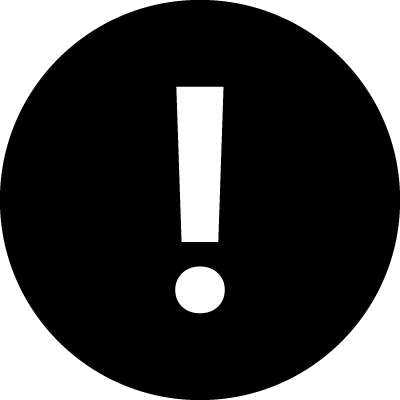 Simplified registration is here! As of January 27, all students use Schedule Planner through UAOnline to add, drop, and withdraw from classes.
Simplified registration is here! As of January 27, all students use Schedule Planner through UAOnline to add, drop, and withdraw from classes.On this page:
Priority Registration
For fall and spring semesters, UAA follows a staggered priority registration schedule based on student class standing. Class standing is determined by total completed and in-progress UAA credits. In-progress credit is credit for which a student is enrolled during the current semester. For example, UAA in-progress fall credits would count toward UAA priority registration for the following spring semester.
UAS or UAF credits count toward UAA priority registration only if they are transferred to UAA.
To check class standing, log in to UAOnline, go to the "Student" tab and click on the "Check Your Registration Eligibility" link in the Registration menu.
Registration opens online at 12:00 a.m. on the priority registration day for each student type.
Online Registration
All online registration is completed through UAOnline. The UAOnline site is used to access student records, registration activity and other account information. New users of university online resources can claim their credentials at me.uaa.alaska.edu. All current and former students of the University of Alaska system have a UAOnline account.
Registration remains open 24/7 until the close of registration. Telephone assistance is available during regular business hours at 907-786-1480.
Registration Video Tutorials
- Preparing for Registration (2:06)
- Browsing for Offered Classes (2:50)
- Searching for Classes in Schedule Planner (3:13)
- How to Add Classes (1:48)
- How to Use Waitlist (1:45)
- How to Register for Selected Topics (1:45)
- Common Registration Errors & Solutions (3:22)
- Change Class Options - Audit and Variable Credit (1:13)
- How to Swap Classes (1:32)
- How to Drop or Withdraw From a Class (0:59)
Step-by-Step Registration
- Go to UAOnline and click the "Log In" link.
- Enter UA username and password (the same credentials for Blackboard or UAA e-mail).
Students who are already using university online resources (e.g., e-mail and Blackboard)
do not need to reactivate their account.
- New users of online university resources can claim their credentials at me.uaa.alaska.edu.
- For assistance contact UAA IT Technical Support at 907-786-4646 or toll-free at 1-877-633-3888.
- Once in the secured area, select the "Student" tab, then click on "Registration."
- In the Registration menu, select "Schedule Planner and Registration."
- If prompted, select Term. Save and Continue.
- Select Campus. Save and Continue.
- Select Course Status (Open Classes Only, Open & Full w/Waitlist Open, Open & Full). Save.
- Select Delivery Methods (Online, In Person, etc.) Save.
- Click "+ Add Course."
You have several ways to find the right class: Search By Subject, Search By Section Attribute (e.g., General Education categories), Search By CRN, Search By Instructor. - Click "+ Add Course Number" to add to schedule.
- Once all courses are added, click "Go Back to Generate Schedules."
- Select "Generate Schedules."
- Hover over the magnifying glass to get a glance at the schedule.
- Click "View" to see details.
- Once you find the schedule you like, select the "Send to Shopping Cart" button at the top of the page.
- Click “Register” at the top of the page to add classes.
- Follow the prompts until you see a Registration results pop-up confirming you have been successfully registered for classes. Click "OK" to confirm.
Common Registration Errors
- Instructor approval: During the second week of each regular semester instructor approval override is required to register for any full-semester courses. Online registration is available to students who have instructor overrides granted in UAOnline. Contact the instructor and provide your UA Student ID number and the CRN to request an APPROVAL override in UAOnline. Once granted, you can complete registration online.
- Prerequisite not met: To ensure students academic success, courses are required to be taken in a particular sequence. Earlier courses are considered prerequisites for courses later in a sequence. Course placement is another way of meeting prerequisite requirements. Students must satisfy prerequisites exactly as written in the UAA catalog course description. Check the catalog to see prerequisites. Contact your advisor, the instructor or the department staff to discuss exceptions (transfer courses or other prior experience).
- Campus restriction: UAA degree seeking students have priority of picking UAA classes during the first
week of registration. UAF/UAS degree seeking students may receive this error during
the week of priority registration.
- Closed section: Registration is closed because the class is full. Many classes have a waitlist option.
- Corequisite required: Co-requisite courses must be taken during the same semester (lecture and lab courses
are often corequisites). To avoid this error, make sure that you add both courses
at the same time. If you need to swap a section of the lab, do not drop one and then
add another. Use the Swap feature instead.
- Department approval: Sometimes departments want to discuss specific requirements for the class before
they allow registration. Contact the department offering the course. Please note that
sections with Department approvals may be reserved for a specific group of students,
so it is beneficial to select a different section if you are not part of that group.
- Duplicate: This error means that you are already registered for another section of the same
course. With very few exceptions, you should not be registered or paying for two sections
of the same course in one semester.
- Level restriction: Generally, undergraduate students who attempt registration in a graduate class (600-level)
will see this error. They need to request a LEVEL override from the instructor.
- Maximum hours exceeded: Registration in the class will exceed the maximum number of credits allowed for the
semester. To enroll in extra credits, submit a Request for Credit Overload Form, available
on our Forms page.
- Registration changes not allowed: The registration activity you are attempting is not allowed at this time. Contact
the Office of the Registrar to find out why.
- Registration hold: Registration holds may be placed for different reasons and indicate to students they
should address other concerns before they can add classes. Registration holds may
result from:
- Unpaid balances on the student account (e.g., tuition, parking fines, course fees). Contact the Office of the Bursar at 907-786-1440.
- Judicial/disciplinary holds. Contact the Dean of Students Office at 907-786-1214.
- Other registration holds. Contact Enrollment Services at 907-786-1480, option 5.
Please note, UAA is part of a statewide system. Therefore, a hold at one University of Alaska campus will affect registration at all UA campuses.









